Problems using "Microsoft Update Catalog" - user data persistence and the add-on
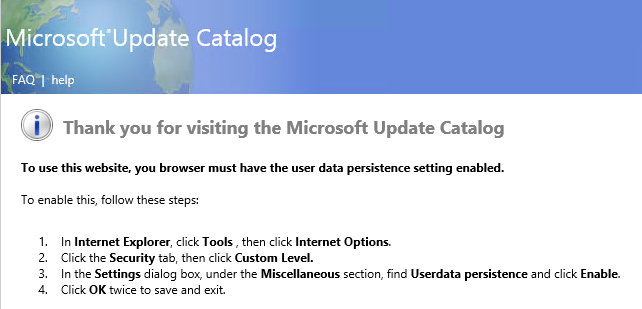
On attempting to import updates to Windows Server Update Services (WSUS), which uses the Microsoft Update Catalog (or catalogue for us Brits) I was receiving an error about user data persistence. Despite following the instructions and enabling this in Internet Explorer the problem remained. This post explains how to resolve the issue, as the problem was actually an IE add-on, not a setting.
How do I import updates?
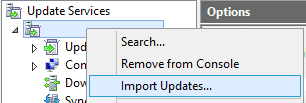
A side point, but relevant because that's how I noticed the problem. In the WSUS console, right click your server name and choose import updates from the menu. Internet Explorer then launches the Update Catalog automatically.
"Your browser must have user data persistence enabled"
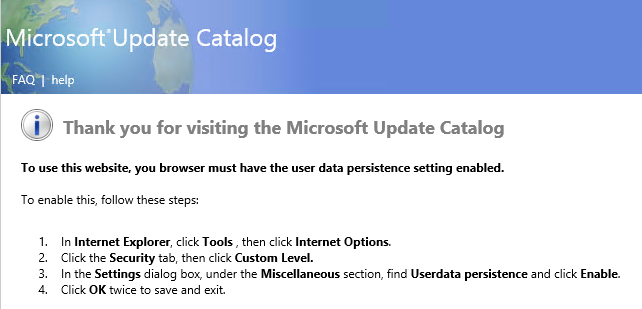
After the site opened it was clear there was a problem and Internet Explorer helpfully provides some steps to resolve the issue. It's worth going through these, however, if after closing the browser and re-opening you still have a problem you'll need to perform some work with the add-on.
Check for the add-on
The add-on that makes this site work, on Windows Server 2012 R2 at least, can be found at c:\Windows\SysWOW64\MicrosoftUpdateCatalogWebControl.dll. Close Internet Explorer, and assuming you have that DLL re-register it by running the following commands in an administrative command prompt:
cd c:\Windows\SysWOW64
regsvr32 MicrosoftUpdateCatalogWebControl.dll
If the re-registration was successful you'll receive confirmation:
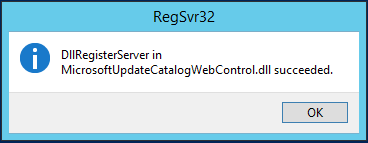
If that file is missing (it was for me) you'll need to copy it to c:\Windows\SysWOW64\ from another device running the same operating system (and likely the same version of Internet Explorer). I advise caution when it comes to just downloading a copy from someone online (one Technet user was offering a download from their private file store) - unless you explicitly trust the individual I'd recommend against accepting system components from them.
Note: in order to paste the file to c:\Windows\SysWOW64\ you'l need to do so from an application run administratively (i.e. right click, run as administrator). My go-to application for this task tends to be notepad.
Once the DLL is copied over, register it as above, ensure user data persistence is enabled in Internet Explorer and then attempt to import updates again. This time you should be successful.

